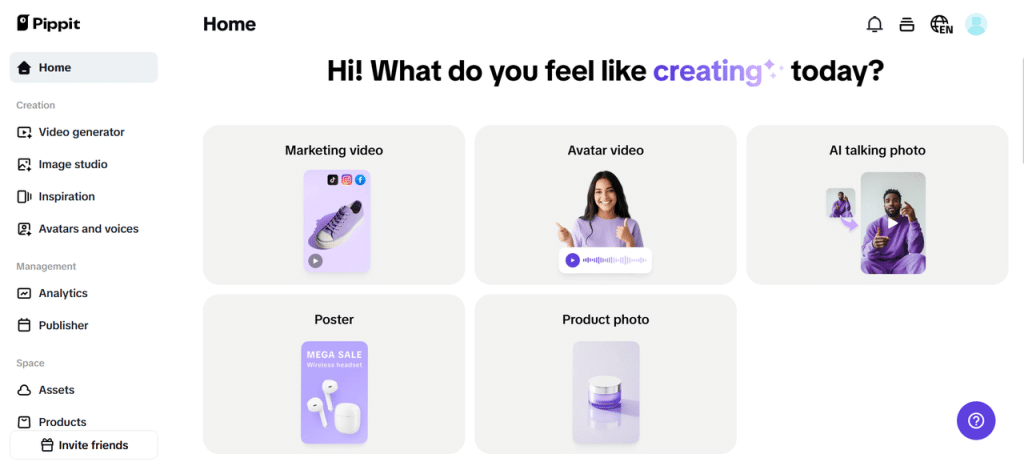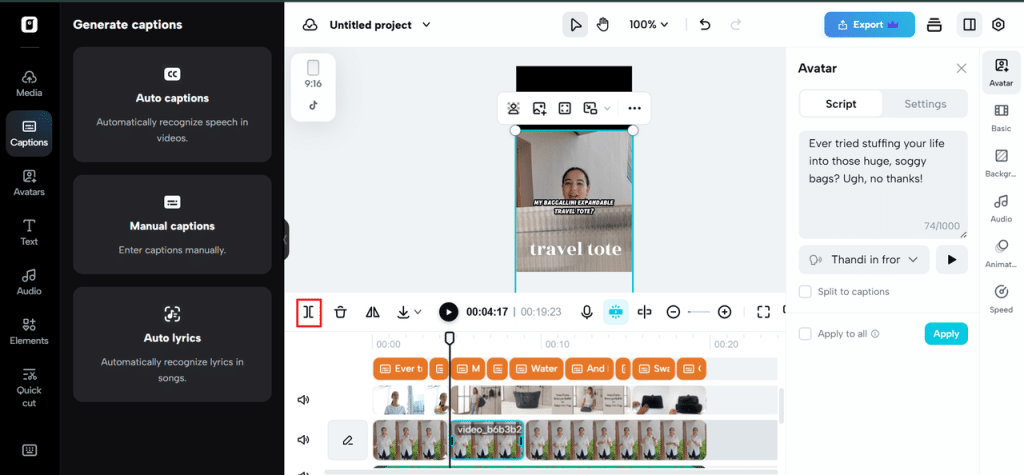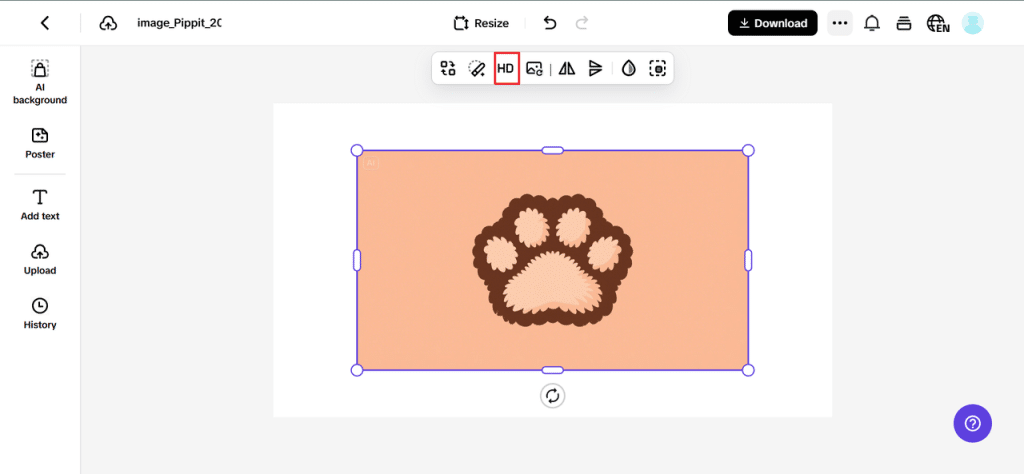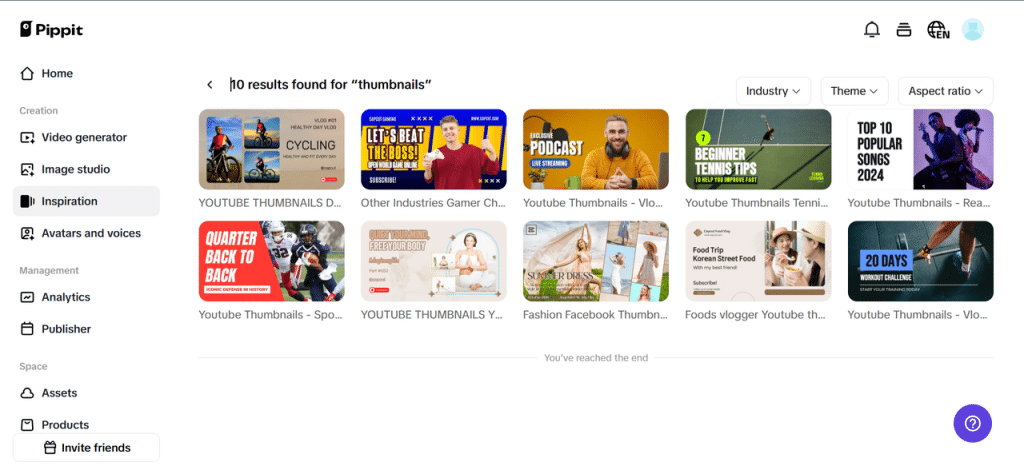In the attention economy of mobile-first design, your entire pitch often shrinks to a 100×100 square.
Think about it: that product you’ve styled for hours, that graphic you’ve obsessed over—on someone’s phone, it’s smaller than a matchbox. Welcome to The Thumbnail Effect, where pixel-level decisions carry headline-level weight.
Whether you’re designing for Instagram grids, YouTube previews, or marketplace product cards, visual performance at small scale is a make-or-break metric. Even the most stunning shot can fall flat if it turns into a blur when shrunken.
That’s why so many marketers and creators are now using Pippit, a smart image enhancer online that sharpens visuals with surgical precision. You can also attach a URL to video to keep your media campaign fluid across formats—but today, we’re going full focus on thumbnails: where “a little” enhancement makes all the difference.
Tiny can’t be blurry: Why mobile previews deserve macro attention
Thumbnails are small, yes—but they are also the most visible part of your digital content.
They’re what users see before they decide to click. And studies show that a poorly optimized thumbnail lowers engagement by up to 70%. Ouch.
The problem? Most images aren’t created for that size. When resized:
- Text becomes unreadable
- Faces lose sharpness
- Color contrast flattens
- Cropping kills the subject focus
So what should you be doing differently?
Mobile optimization isn’t ‘downsizing’—it’s re-strategizing
You don’t just make an image smaller—you make it smaller better. Let’s talk practical design choices that keep your content scroll-stopping at micro scale.
Zoom in on what matters
Wide shots feel elegant in a desktop portfolio, but on mobile, they read like clutter. When prepping a thumbnail:
- Crop closer to the subject’s face
- Remove negative space
- Frame focal points dead center or rule-of-thirds strong
Contrast is king
Low-contrast images might look ‘aesthetic’ full screen, but in thumbnail form? They vanish. Instead:
- Deepen shadows slightly
- Brighten highlights moderately
- Boost vibrance (but not saturation)
Text should shout, not whisper
If your thumbnails include text (sale banners, tutorial titles, product names), don’t let it fade:
- Use thick, bold fonts (avoid script)
- Place text in high-contrast zones
- Limit to 3–5 words max
This is especially important on platforms like YouTube, where the thumbnail often is the hook. Pairing a strong title with sharp thumbnail text creates a click-magnet combo.
Make the crop count: The invisible art of framing
There’s nothing more tragic than a perfect shot where the subject’s head is cut off in the preview.
Different platforms crop images differently in grid vs. feed vs. preview. You need to anticipate those crops by:
- Testing image framing across square, vertical (4:5), and landscape (16:9) formats
- Using ‘safe zones’ in design tools so no important element sits near an edge
- Choosing portrait orientation when in doubt (more screen real estate = more visual power)
If you’re editing from a longer video and want to use stills, a video trimmer helps you isolate exact frames that retain clarity when pulled into a thumbnail.
Focus is a feature, not just a filter
On small screens, blur = ignore. Sharpness is everything. That’s where tools like Pippit’s image enhancer online shine.
Instead of relying on chunky, destructive sharpening filters, Pippit offers refined enhancement tools that:
- Clarify edges without artifacts
- Boost detail only where it matters (e.g., facial features or product texture)
- Balance image clarity with organic softness so your visuals still feel human
Let’s say you’re uploading preview images for a jewelry shop. Your thumbnail isn’t showing the gemstone clearly? You’re out. But with Pippit, you can selectively sharpen the gem detail and soften the background so it sparkles right where it should.
Psychological tricks in thumbnail design
Beyond visibility and clarity, there’s psychology. Thumbnails influence split-second decisions. So how do you make yours irresistible?
Use faces, especially expressive ones.
We’re wired to look at eyes, smiles, surprise—anything with emotion.
Go for motion in stillness.
Capture a dramatic moment, something mid-action or mid-laugh. It makes the image feel like a story.
Leverage bold colors.
Muted aesthetics are beautiful—but they blend into a feed. For thumbnails, warm or high-saturation colors (yellows, reds, blues) catch the eye first.
Create shape contrast.
Circles inside squares. Diagonal lines. Triangular product placement. These shapes break the uniform grid pattern and draw attention naturally.
The Pippit touch: Why professionals and beginners love it
Here’s what sets Pippit apart in the thumbnail game: you’re not locked into presets.
Want to edit one frame to create a thumbnail that actually reflects your brand’s energy? Use Pippit’s ‘Effects’ panel. Want to retouch a portrait thumbnail subtly? ‘Retouch’ makes it possible without a plastic look.
You can build collages, add high-contrast stickers or overlay branded frames—all inside the same dashboard.
If your campaign includes animated previews or video snapshots, you can also export a still, enhance it in Pippit, and embed the URL to video under your post or ad for a seamless transition between static and motion.
Quick-reference: Thumbnail MVP checklist
Before you hit ‘upload,’ run your image through this rapid optimization list:
- Subject is centered and cropped tightly
- Background isn’t cluttered
- Text (if any) is bold and readable
- High contrast between subject and backdrop
- Image sharpness holds at 1-inch wide
- Overall vibe fits your brand tone and platform
If even one of these isn’t ticked off, take 60 seconds in Pippit and fix it. Your conversion rates will thank you.
Make tiny thumbnails with big energy—starting now
When space is limited, clarity wins. When competition is high, contrast wins. When attention spans are short, smart design wins. Thumbnails are no longer an afterthought—they’re your digital handshake.
With Pippit, you can elevate every pixel of that handshake. Its simple dashboard, smart AI tools, and intuitive editing features mean you don’t need to be a designer to look like one.
Ready to go from ‘meh’ to magnetic thumbnails?