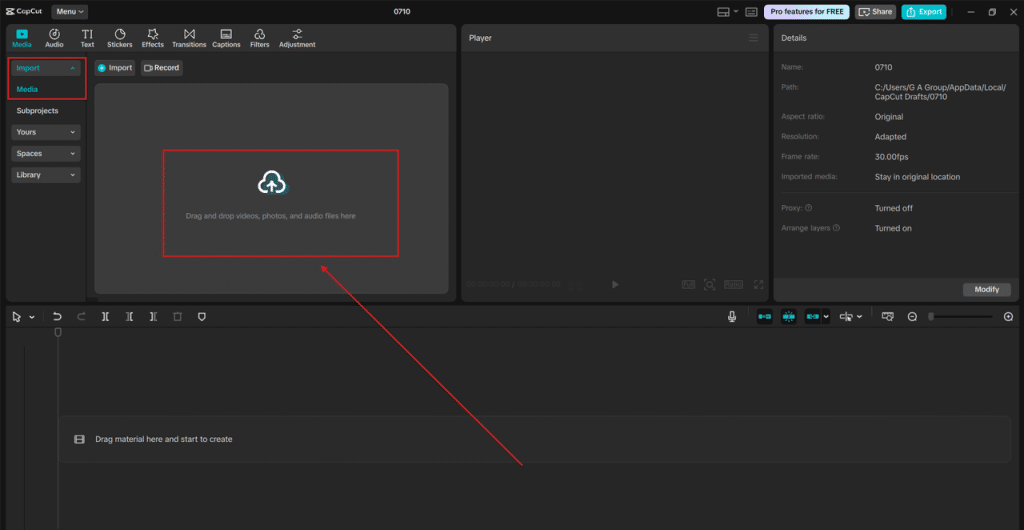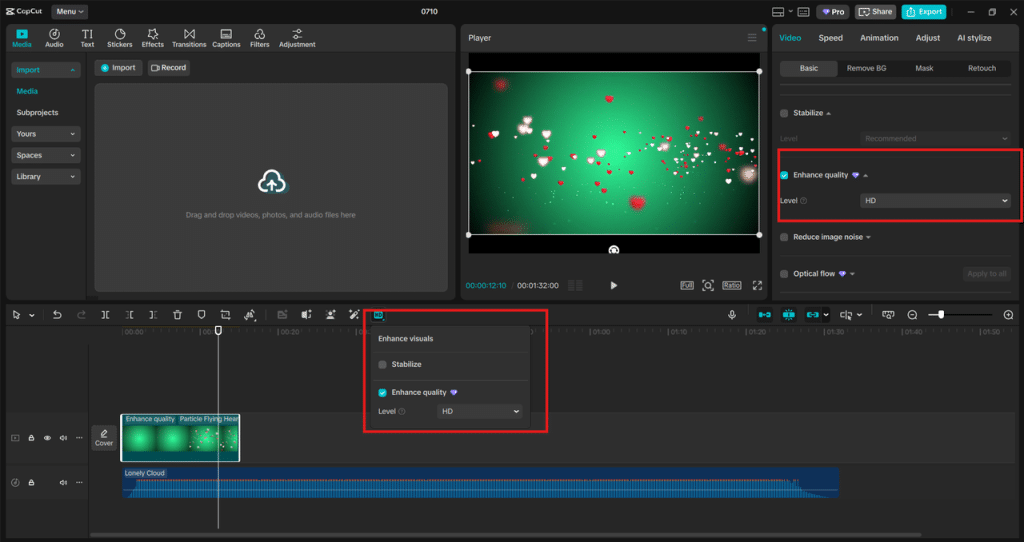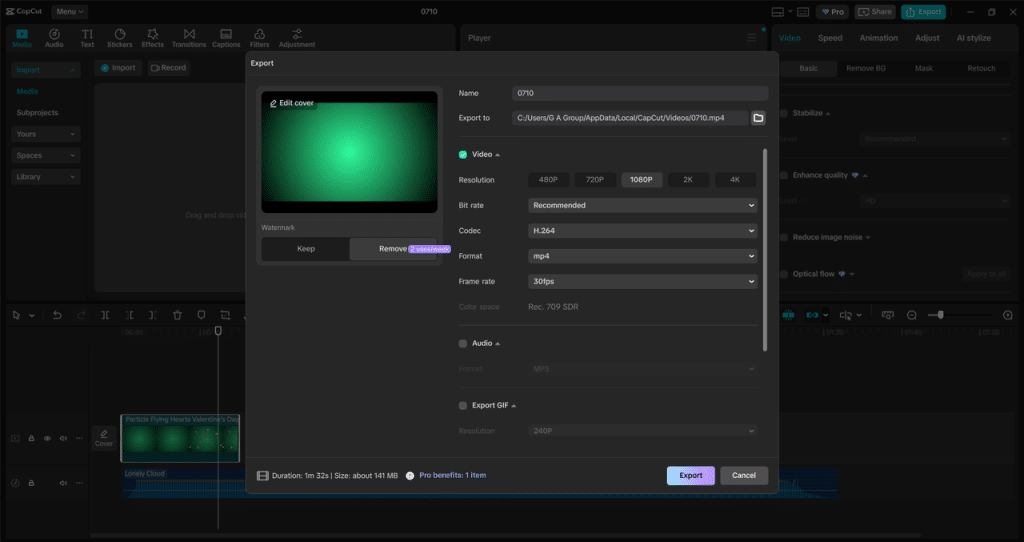In the world of Instagram Reels, visuals matter more than ever. Whether you’re a content creator, a small business owner, or just someone who loves sharing everyday moments, blurry or low-resolution videos can instantly make your content look unprofessional. That’s where CapCut’s AI Video Upscaler steps in. It lets you take your existing footage—even if it’s pixelated, compressed, or outdated—and, and transform it into crystal-clear, high-quality video that stands out.
Instagram Reels reward eye-catching visuals. Sharp video not only looks better, but it also holds attention longer and increases your chances of landing on the Explore page. With CapCut Desktop’s AI upscaling, you don’t need to reshoot your videos with a new phone or camera—you need a few clicks to polish your clips like a pro.
Table of Contents
Why CapCut’s Enhance Quality Is a Game-Changer for Instagram Reels
When you upload a Reel, Instagram compresses the file to fit its platform. Even if your original footage looked fine, the final result might turn out grainy or blocky, especially if it was already in a lower resolution. That’s frustrating, especially when you’ve spent hours editing and adding effects.
CapCut solves this problem before you even upload. Its AI Video Upscaling tool uses intelligent algorithms to:
- Sharpen videos by detecting outlines and improving clarity
- Reduce noise and pixelation from compressed files
- Automatically convert low-res videos (like 480p or 720p) into 1080p or even 4K
- Preserve motion and detail, even during fast action or transitions
The result? Your videos look professionally shot, even if they were filmed on an older smartphone or pulled from screen recordings. More importantly, viewers are more likely to engage when your content appears clean, polished, and of high quality. Try the CapCut AI Voice Generator tool to make amazing voiceovers for Instagram reels.
How to Make Better Instagram Reels Using CapCut AI Video Upscaling
Step 1: Import Your Low-Quality Footage into CapCut Desktop
Start by opening CapCut Desktop Video Editor. Click on “New Project”, then import the video clip you want to upscale. This can be anything—from an older Reel you saved from Instagram to a video you took years ago on your phone. Once uploaded, drag your video to the timeline so it’s ready for enhancement. Even clips that are visibly pixelated or shaky due to a low bitrate can benefit from CapCut’s Enhance Quality feature. You’ll be surprised at how much clarity is restored.
Step 2: Use the Enhance Quality Tool
Now the magic begins. Select the clip on your timeline, and in the right-hand panel, look for the section “Enhance quality”. You’ll see a few resolution options. Select the upscale level based on your original footage and the desired output, typically “HD” or “UHD”,for Instagram Reels. The AI will begin analyzing the video and improving frame-by-frame sharpness, reducing noise, and restoring detail. Try Text to Speech AIto add narration to your videos.
This process typically takes just a few minutes, depending on the length of your video. If you’re working with older footage or social media downloads, apply the AI Stabilization and Denoising filters, along with upscaling, for even better results.
Step 3: Export and Upload to Instagram Reels
Once the upscaling is complete, preview the final video. You’ll notice smoother edges, improved clarity in faces and objects, and a professional polish you didn’t have before. Click “Export“, and choose the “MP4“ format with the resolution and bitrate that Instagram supports (generally 1080p at 30fps is ideal). Make sure your aspect ratio is set to “16:9” for vertical Reels. Then, transfer your file to your phone or upload directly via Meta’s desktop uploader. Now your Reel not only tells a story but looks stunning while doing it. Add trending sounds, effects, and text in the Instagram app after upscaling in CapCut to take advantage of Instagram’s engagement features.
More Tips to Maximize CapCut Upscaling for Reels
- Batch upscale older clips and repurpose them into new Reels. One weekend’s work can fuel weeks of content.
- Combine AI Voiceovers or Textto speech with your upscaled footage to create informative Reels, product showcases, or tutorials.
- Use CapCut’s templates and transitions to give your sharp videos extra flair—because good video quality deserves good presentation.
Why This Matters for Instagram Success
Instagram’s algorithm favors content that keeps viewers watching. High-quality video = longer watch time. When your video looks polished from the first second, viewers are less likely to swipe away. Pair that with compelling captions, hooks, and trending music, and you’ve got a recipe for viral Reels.
With CapCut AI Upscaling, you don’t need fancy gear or to constantly reshoot. Just upgrade what you already have.
Conclusion
Better Instagram Reels don’t always start with a better camera—they start with better tools. CapCut’s AI Video Upscaler is your shortcut to high-quality content that doesn’t compromise on clarity. It helps you stand out, get more views, and reuse footage you already have, making content creation faster, easier, and more rewarding. Give your Reels the sharpness they deserve. Try CapCut’s AI Upscaler tool today and let your visuals do the talking.